
Every laptop user looks forward to his/her laptop performing at the top level for as long as it possibly can. A lot of the times though, these laptops don’t live up to expectations and owners/users are left totally disappointed. When this happens, the manufacturers and the quality of these devices are usually immediately seen as the reason for failures. The truth though, is that while there are many poorly constructed laptops on the market , in many cases, the failure of our laptops is as a result of our own actions (things we did or didn’t do).
In this article, we look at ten ways to care for your laptop and ensure it performs optimally and stays around for as long as it really can.
1. Avoid using laptop on soft surfaces
Almost all laptops, are designed with vents on their bottom covers and ones to their sides and or, backs. The vents at the bottom serve the purpose of pulling cool air into the laptop to cool crucial operating components , while the ones to the sides and back , act as exhaust through which hot air is expelled from laptop. Using your laptop on a soft surface such as a bed, pillow or cloth , can block the intake vents and easily cause your laptop to overheat. It is good to know that heat is a massive enemy of most electronics, as it slows their performance and lower their lifespan. Instead, ensure your laptop operates on a solid surface.
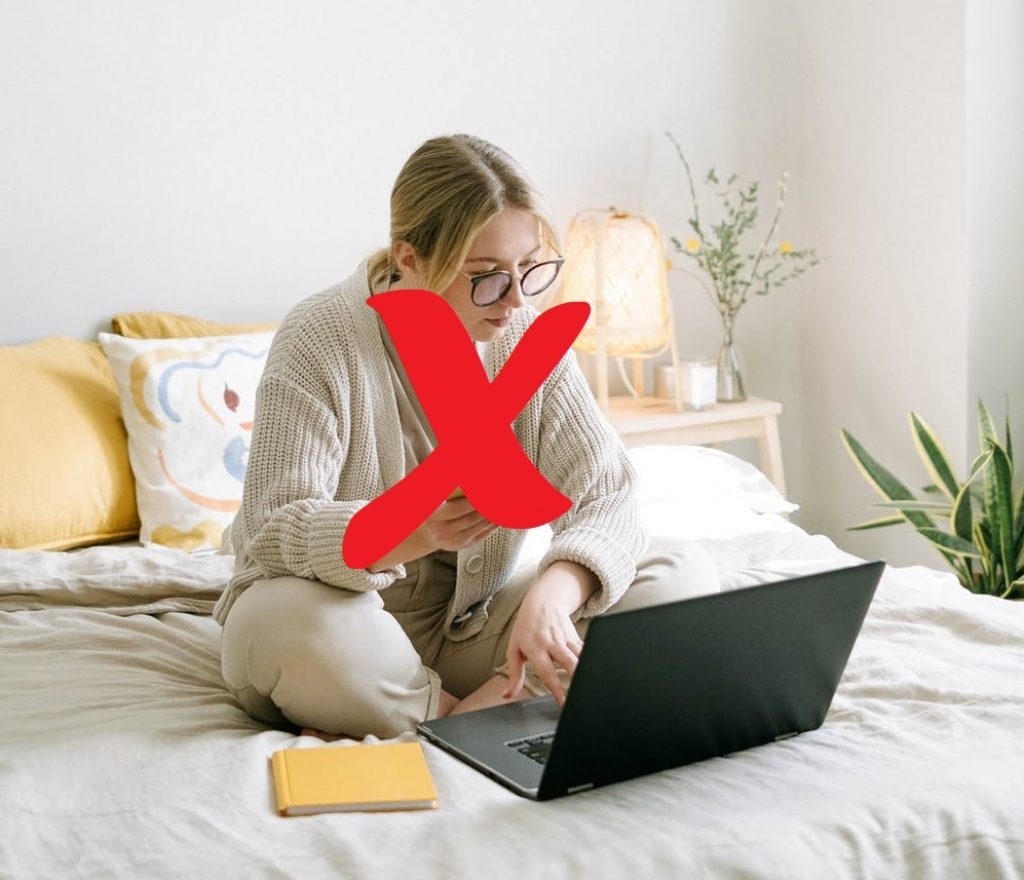
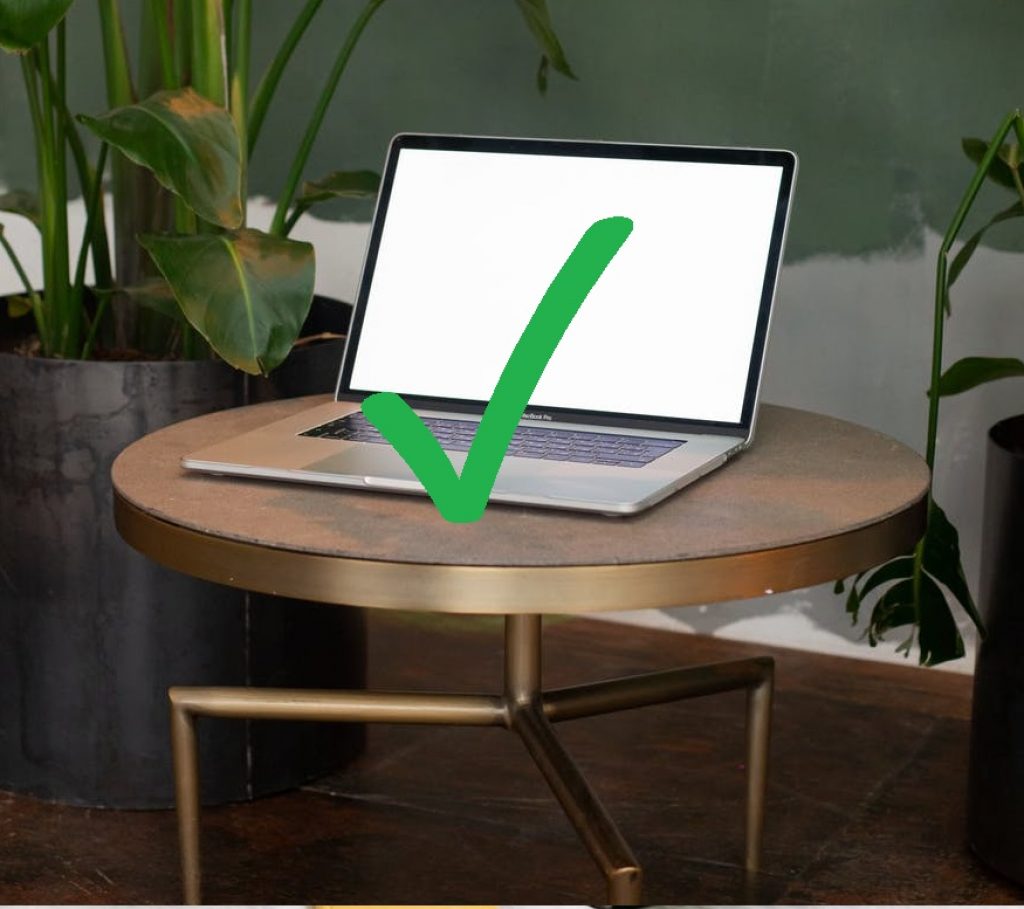
2. Refrain from using your laptop in too hot or dusty environments
As mentioned above, your laptop operates best when its components aren’t too hot. Using your laptop in a cool environment, therefore puts the cooling system under less pressure and allows you to enjoy an optimally performing laptop. It is also important to remember that heat not only reduces performance, but also lifespan.
Like a hot environment, dusty surroundings will eventually affect your laptop’s performance. Dust particles are drawn into your laptop when it sucks cool air and gradually clog vents as well as hinder the movement of fan blades. When this takes place, your laptop’s cooling system does not function the way it should, which eventually leads to overheating.


3. Avoid liquid spills on or close to laptop


Liquids pose a massive threat to laptops and to electronics in general. Liquid spilled on your laptop keyboard, can easily seep through narrow button cutouts and get to the motherboard, causing short circuits and corrosion. A short circuit can instantly ruin your laptop , while corrosion reduces its performance and eventually its, lifespan. It is therefore, very important that you keep liquids away from your laptop, or be completely cautious .
4. Always use its original charger or certified replacement


Your charger is really what powers your laptop and it is designed specially to do the job , while not damaging the battery it charges or the motherboard of your unit. Each laptop has a certain voltage of electricity that it uses and its charger should match that required voltage; anything less and your laptop may not receive enough power to operate and anything more, and you may permanently damage your battery or even motherboard. Please note that this damage can occur over a time.
Outside of voltage, laptop chargers have different connectors (part that fits in the laptop) and as a result , some are physically impossible to be inserted in laptops they aren’t intended for, while some appear to fit, but still don’t work because of different pins. In fact, some chargers are quite smart and even when fit physically into a laptop , have the same voltage and even amperage, will not work with a laptop it wasn’t designed for.
It is also important to note that forcing an incorrect charger into your laptop’s charging port, can damage your charging port itself.
5. Never lift/carry your laptop by its lid/screen.
Carrying your laptop by the lid is just disaster waiting to happen. A laptop should be lifted/carried by its base. Lifting a laptop by its screen can do several damages, one of which is straining/ breaking the hinges that allow the lid to open and close or to remain in an upright position during viewing. Carrying a laptop by its lid can also damage cables that carry information and power from the motherboard , to the display, which can lead to a screen malfunction.
We probably don’t need to state the obvious that a laptop carried by its lid, is far more likely to fall and we all know what can happen if that occurs.
6. Do not allow your laptop battery to completely discharge
Your laptop battery is made up of lithium ion or polymer cells . These cells store electricity that your laptop uses to operate when not connected to a power outlet. These cells are not ‘invincible’, they get weaker and weaker with every cycle (each time a battery charges then completely discharges).

It has been proven that batteries that are not allowed to be fully discharged before being recharged, have stayed around and performed better than those that are often times allowed to be drained completely , before refilled. It is therefore recommended that you don’t allow your laptop’s battery to drain below 20%, unless you have to. In fact, many users who use their laptops for long periods, regularly leave their laptops plugged in for the entire day. In this way, your lithium cells will not take more charge than they can hold, so once 100% charged, laptop will automatically use power directly from the adapter and save your battery.
7. Keep your Windows Defender Firewall on

Windows Firewall is a special application developed by Microsoft for Windows Operating Systems. This application serves as your Windows Laptop’s main defense system and protects your unit from unauthorized access, hackers and potentially harmful programs.
With such an important role to play in the everyday security of your laptop, it is vital that your keep Windows Firewall on.
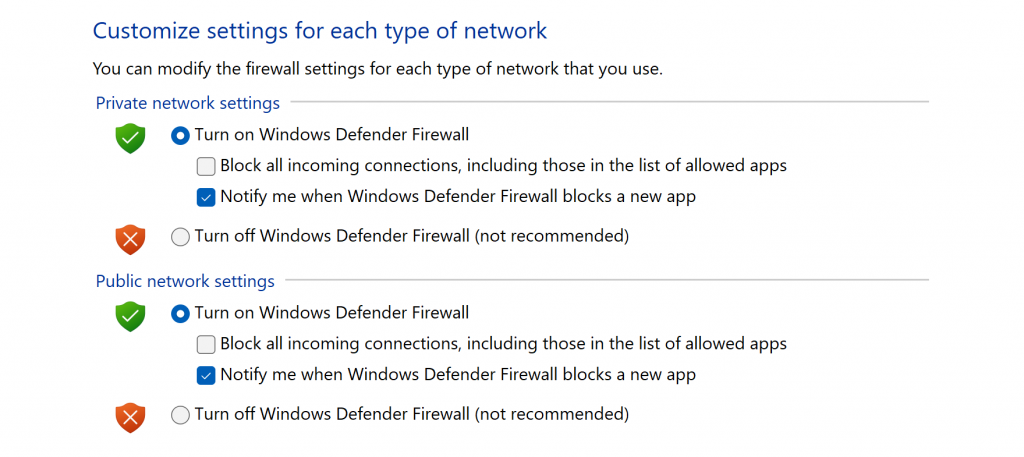
8. Refrain from downloading and installing applications from unknow sources
Download and install applications only from sources you’re sure about. This particular step should be observed especially by gamers and other users who download a lot of applications and files from various platforms. Not all of these sites and applications are safe for your computer , some are malicious and intended to harm your computer or give unauthorized access to hackers. Windows Defender has a major role to play here and will automatically block suspicious software , but may not block all.
9. Do not force any cables/chips etc. in your laptop ports

This goes for just about all the ports/ slots of your laptop . Simply, don’t force any chips, chargers, USBs etc., in your laptop ports. The first rule really is to know and understand the ports your laptop has and the specific devices they accept. You never have to apply too much force to get the correct charger, USB, SD card, Thunderbolt , HDMI etc. connected to your laptop. If you have to do this, then it means , you are trying to connect an incompatible device or a damaged connector. Either way, you could severely damage the pins inside of a port and in the case of the charging port, basically sending your laptop to the technician shop or to your junk storage in garage.
Preventing your laptop from falls or being hit
A simple drop could see you putting away your laptop permanently. One of the most common outcomes of laptops falling and hitting hard surfaces, is a broken display/screen. Many laptops sport very high quality displays, which can cost a fortune to replace. Outside of broken displays, your laptop may also suffer a damaged storage drive, broken chassis, electrical shortages or dislocation of other crucial operational parts. Here are some tips, to prevent your laptop from falling or being knocked by other objects:
- Avoid stretching laptop charger across a walking path.
- Close your laptop lid when not in use and preferably store in your laptop bag or a drawer.
- Keep laptop away from the edges of tables
- Transport laptop in specially cushioned laptop bag
We may earn a commission from qualified sales. This does not cost you a single penny extra.







